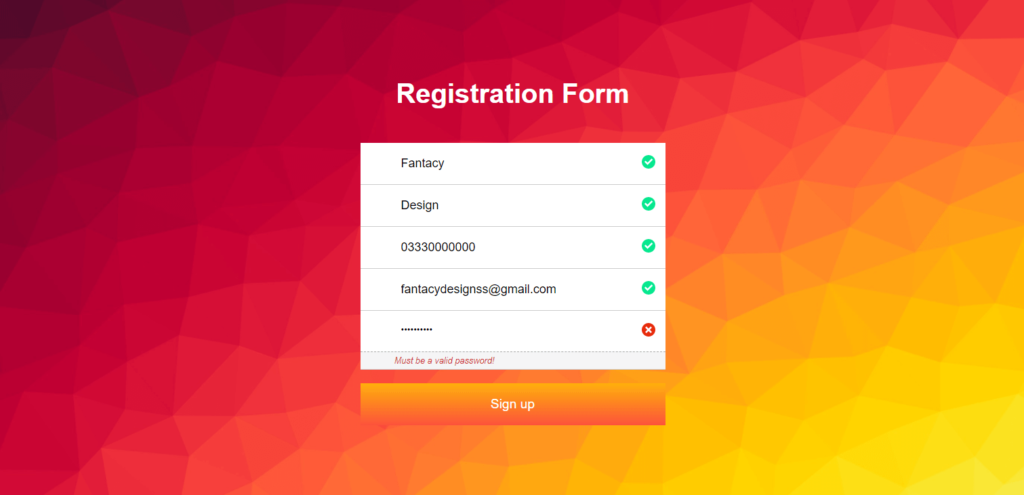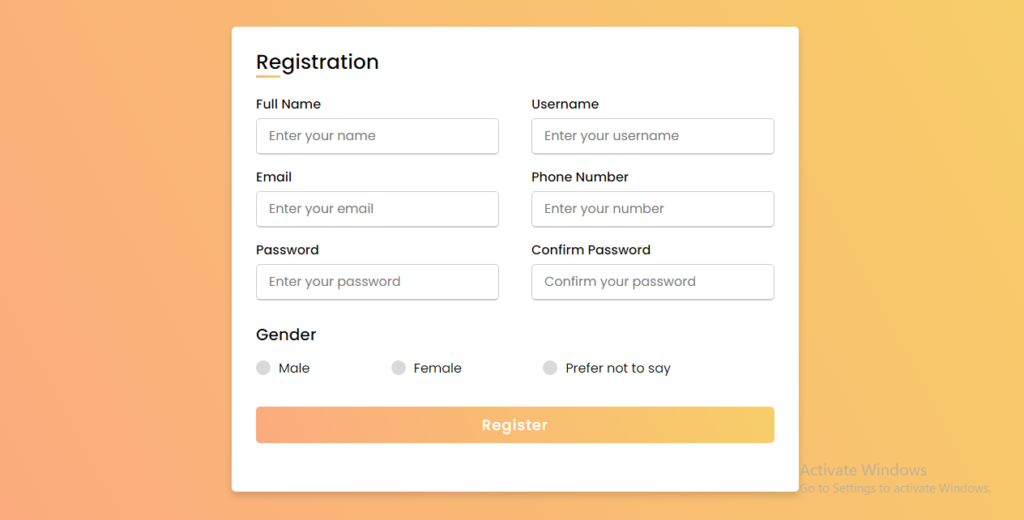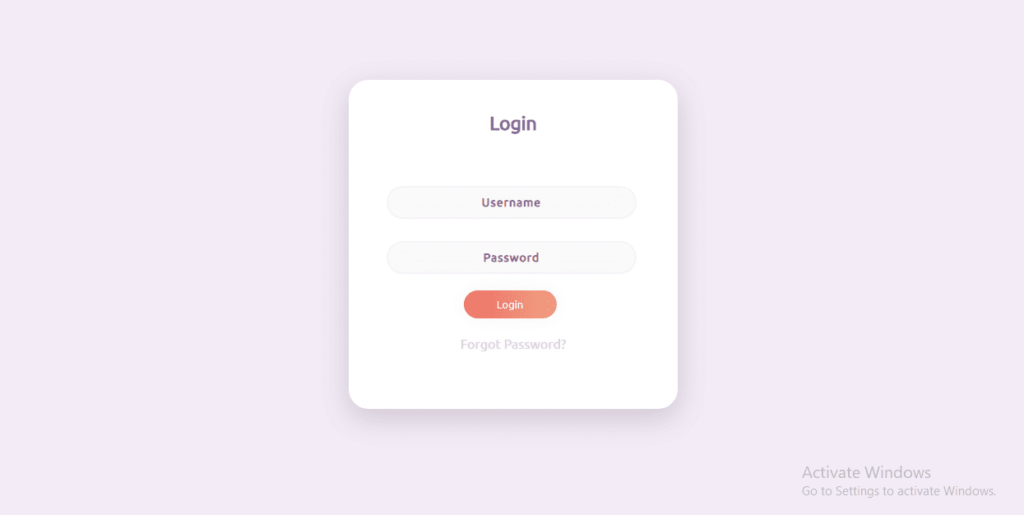Hello everyone, in this post, we will learn how to create a simple template signup form using HTML CSS, and JavaScript. We know that in the last post we discussed how to create a Signup form HTML code | Login form HTML template. But today in this post you will learn how to create a signup form using HTML CSS and JavaScript with the required fields.
Signup form in HTML, CSS and JavaScript
As you can see in the image we have created a signup form for our website. We use the signup form on our website. If we don’t have an account on the website or application. The signup form collects the basic information from the user and then creates an account for the user.
Signup form content
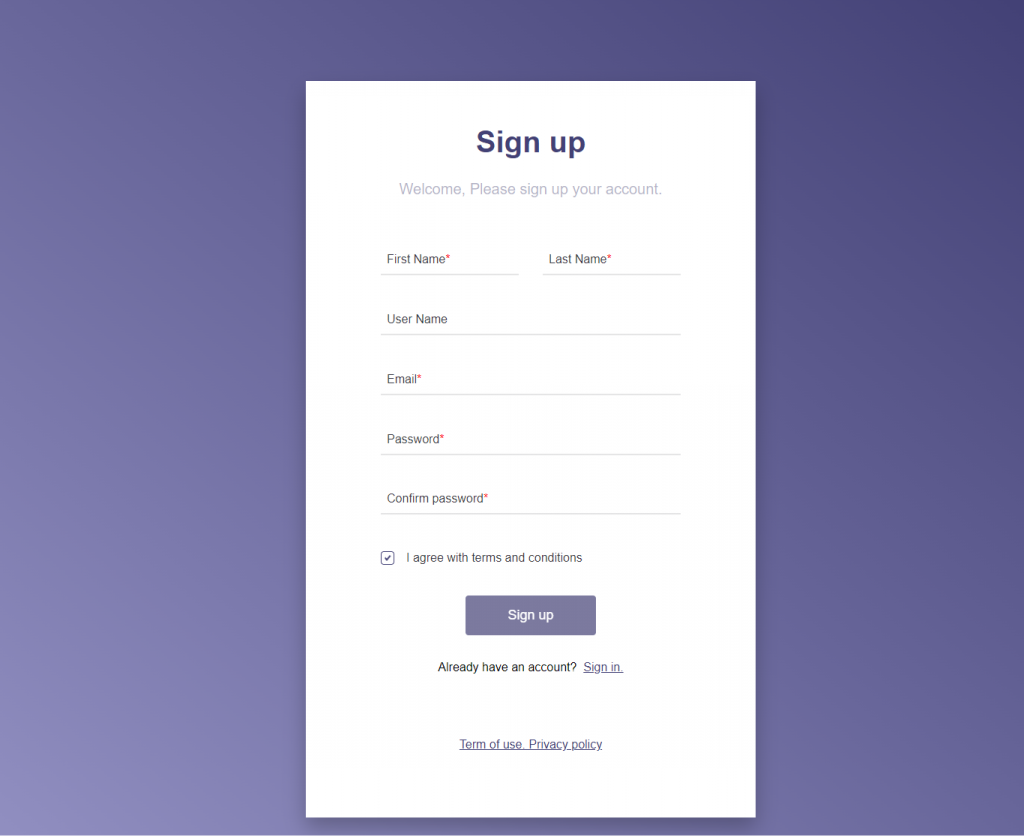
This sign-up form has a solid background color and it is created with the help of CSS properties. Then we have a heading at the top of the signup page and it is named “sign up”. It is created using the HTML tag H1. Below this, we have created the fields of the sign-up form and these fields are used for collecting the information from the user.
You might like it:
In these fields, we are collecting first name, last name, email, password, and confirm password from the user. These fields are created with the help of an input tag in HTML. As you can see in the fields that we have a red star appeared in these fields and these fields are required fields. Without inserting data into these fields you cannot click on the sign-up button.
Below this field, we have a checkbox and it is known as “I agree with terms and conditions”. The checkbox is already checked and you can uncheck it but then you are unable to create your account on the website.
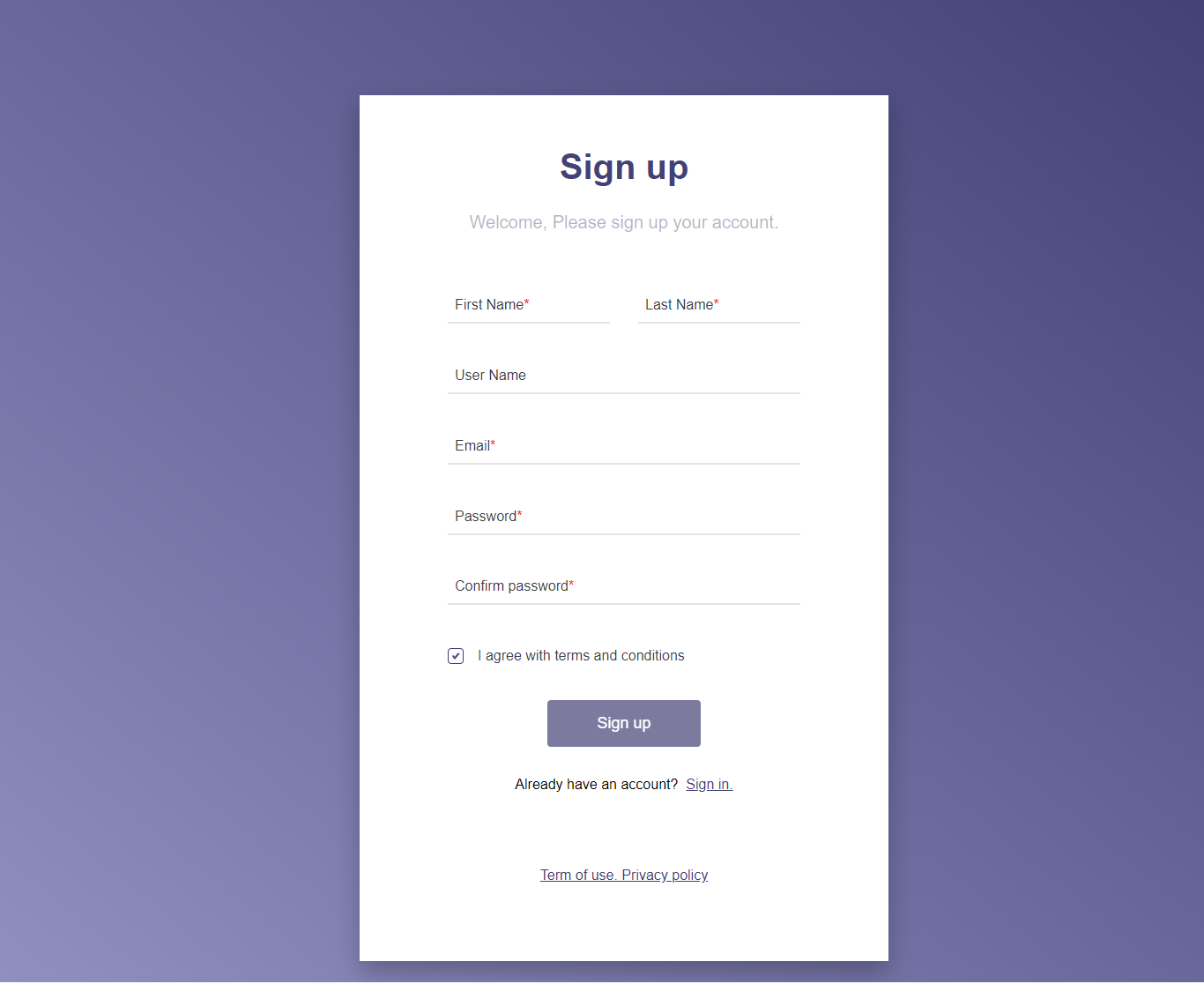
Then we created a button of sign up and it is designed with the help of CSS properties. If you have already an account on the website then you have to click on the sign-in button. And then you have no need to fill sign up form. If you want to check the terms and privacy policy of the website then you can click it below link.
So, if you want to know how to create this type of sign-up form using HTML, CSS and JavaScript then follow the below steps. After following these steps you will be able to create a signup form using HTML CSS and JavaScript.
How to create a signup form?
For creating the signup form we will follow four steps. By following these steps you will be able to create this type of sign-up form.
Download a code editor
It is the first step of creating a signup form and you have to download a code editor. Code editor provides the developer with an environment to write the code. It saves time developer and helps the developer to write the code without Syntax errors. You can use any code editor to write the code CSS and JavaScript but vs code is recommended.
Source code of HTML
After downloading the code editor first of all you have to create a file with the name of the form. Html. Now the code of HTML is given below and you have to copy this code and paste it into your created HTML file
<!Doctype html>
<html>
<head>
<meta charset="utf-8">
<title>Login and Signup form - FantacyDesigns </title>
<link rel="stylesheet" href="style.css">
<link rel="JavaSctipt" href="script.js">
<link href="https://fonts.googleapis.com/css2?family=Jost:wght@500&display=swap" rel="stylesheet">
</head>
<body>
<main class="sign-up">
<div class="sign-up__content">
<header class="sign-up__header">
<h1 class="sign-up__title">
Sign up
</h1>
<p class="sign-up__descr">
Welcome, Please sign up your account.
</p>
</header>
<form class="sign-up__form form">
<div class="form__row form__row--two">
<div class="input form__inline-input">
<div class="input__container">
<input class="input__field" id="first-name" placeholder="First Name" required="" type="text" /><label class="input__label" for="first-name">First Name</label>
</div>
</div>
<div class="input form__inline-input">
<div class="input__container">
<input class="input__field" id="last-name" placeholder="Last Name" required="" type="text" /><label class="input__label" for="last-name">Last Name</label>
</div>
</div>
</div>
<div class="form__row">
<div class="input">
<div class="input__container">
<input class="input__field" id="username" placeholder="Username" type="text" /><label class="input__label" for="username">User Name</label>
</div>
</div>
</div>
<div class="form__row">
<div class="input">
<div class="input__container">
<input class="input__field" id="email" placeholder="Email" required="" type="text" /><label class="input__label" for="email">Email</label>
</div>
</div>
</div>
<div class="form__row">
<div class="input">
<div class="input__container">
<input class="input__field" id="password" placeholder="Password" required="" type="password" /><label class="input__label" for="password">Password</label>
</div>
</div>
</div>
<div class="form__row">
<div class="input">
<div class="input__container">
<input class="input__field" id="confirm-password" placeholder="Confirm password" required="" type="password" /><label class="input__label" for="confirm-password">Confirm password</label>
</div>
</div>
</div>
<div class="form__row">
<div class="input-checkbox">
<div class="input-checkbox__container">
<input checked="" class="input-checkbox__field" id="agree" required="" tabindex="0" type="checkbox" /><span class="input-checkbox__square"></span><label class="input-checkbox__label" for="agree">I agree with terms and conditions</label>
</div>
</div>
</div>
<div class="form__row">
<div class="component component--primary form__button">
<button class="btn btn--regular" disabled="" id="sign-up-button" tabindex="0">Sign up</button>
</div>
</div>
<div class="form__row sign-up__sign">
Already have an account? <a class="link" href="#">Sign in.</a>
</div>
<div class="form__row sign-up__terms">
<a class="link" href="#">Term of use. Privacy policy</a>
</div>
</form>
</div>
</div>
</main>
</body>
</html>
.
Source code of CSS
CSS is known as a markup language and we use this language for designing our landing pages and making them responsive across all devices. All the design in web pages is designed with the help of CSS properties. Now create a file for CSS in your code editor and then paste this code into your code editor.
*, *::before, *::after {
box-sizing: border-box;
}
body {
font-family: "Source Sans Pro", sans-serif;
font-size: 16px;
line-height: 1.43;
background-image: linear-gradient(to right top, #918fc1, #7d7bae, #69679b, #565488, #434176);
}
h1 {
font-size: 2.5em;
font-weight: bold;
}
input, button {
appearance: none;
outline: none;
}
input::-webkit-input-placeholder {
color: transparent;
user-select: none;
}
input::-moz-placeholder {
color: transparent;
user-select: none;
}
input:-moz-placeholder {
color: transparent;
user-select: none;
}
input:-ms-input-placeholder {
color: transparent;
user-select: none;
}
input:-webkit-autofill {
-webkit-box-shadow: 0 0 0 100px #fff inset;
-webkit-text-fill-color: inherit;
}
.input {
flex: 1;
width: 100%;
transition: width 0.18s ease;
}
.input__container {
display: flex;
flex-direction: column;
position: relative;
height: 40px;
width: 100%;
}
.input__container.error {
height: auto;
}
.input__container.error pre {
padding: 8px 8px 0;
}
.input__label {
position: absolute;
padding: 0 8px;
top: 0;
color: #3d3c48;
cursor: text;
font-size: 16px;
transition-property: top, font-size;
transition-timing-function: linear;
transition-duration: 0.18s;
}
.input__field {
background: transparent;
border: 0px solid #e5e5e6;
border-bottom-width: 2px;
padding: 6px 8px;
font-size: 16px;
transition: border 0.28s ease-out;
}
.input__field:required + .input__label:after {
content: "*";
color: red;
}
.input__field:focus, .input__field:not(:placeholder-shown) {
border-color: #434176;
}
.input__field:focus + .input__label, .input__field:not(:placeholder-shown) + .input__label {
font-size: 14px;
top: -16px;
}
.input:hover .input__field:placeholder-shown:not(:focus) {
border-color: #918fc1;
}
.input-checkbox__field {
position: absolute;
height: 18px;
width: 18px;
margin: 0;
cursor: pointer;
opacity: 0;
z-index: 1;
}
.input-checkbox__container {
display: flex;
flex-direction: row;
align-items: center;
}
.input-checkbox__label {
padding: 0 16px;
color: #3d3c48;
cursor: pointer;
font-size: 16px;
line-height: 1.25;
}
.input-checkbox__square {
display: flex;
align-items: center;
justify-content: center;
position: relative;
height: 18px;
width: 18px;
border: 1px solid #c5c5c9;
border-radius: 4px;
will-change: border, box-shadow;
transition: border 0.28s ease-out, box-shadow 0.28s ease-out;
z-index: 0;
}
.input-checkbox__square::before, .input-checkbox__square::after {
content: "";
display: inline-block;
width: 2px;
background: #e5e5e6;
border-radius: 2px;
transition: background 0.28s ease-out;
}
.input-checkbox__square::before {
height: 4px;
transform: rotate(-40deg) translate3d(-1.5px, 0px, 0);
}
.input-checkbox__square::after {
height: 8px;
transform: rotate(40deg);
}
.input-checkbox:hover .input-checkbox__square::before, .input-checkbox:hover .input-checkbox__square::after {
background: #434176;
}
.input-checkbox__field:focus + .input-checkbox__square::before, .input-checkbox__field:focus + .input-checkbox__square::after, .input-checkbox__field:checked + .input-checkbox__square::before, .input-checkbox__field:checked + .input-checkbox__square::after {
background: #434176;
}
.input-checkbox__field:hover + .input-checkbox__square {
box-shadow: 0 1px 6px rgba(0, 0, 0, 0.32);
}
.input-checkbox__field:focus + .input-checkbox__square {
box-shadow: 0 2px 12px rgba(0, 0, 0, 0.32);
}
.input-checkbox__field:checked + .input-checkbox__square {
border-color: #434176;
}
.btn {
border: none;
border-radius: 4px;
font-size: 18px;
cursor: pointer;
will-change: background, box-shadow;
transition: background 0.28s ease-out, box-shadow 0.28s ease-out;
}
.btn--regular, .btn--line {
padding: 16px 56px;
}
.btn--disabled {
opacity: 0.4;
pointer-events: none;
}
.component--primary .btn:disabled {
opacity: 0.7;
pointer-events: none;
}
.component--primary .btn--regular {
background-color: #434176;
color: #FFF;
}
.component--primary .btn--regular:hover {
background-color: #6361a8;
box-shadow: 0 2px 6px rgba(0, 0, 0, 0.3);
}
.component--primary .btn--regular:focus, .component--primary .btn--regular:active {
background-color: #34335c;
box-shadow: 0 4px 16px rgba(0, 0, 0, 0.3);
}
.component--primary .btn--regular:disabled {
background-color: #5c5c5c;
}
.link {
text-decoration: none;
color: #434176;
display: inline-block;
text-decoration: underline;
transition: color 0.28s ease-out;
}
.link:hover {
color: #161627;
}
.form {
max-width: 400px;
width: 100%;
margin: 0 auto;
}
.form__row {
margin-bottom: 40px;
}
.form__row--two {
margin: 0 -16px 0px;
}
@media screen and (min-width: 500px) {
.form__row--two {
display: flex;
}
}
.form__inline-input {
padding: 0 16px;
margin-bottom: 40px;
}
@media screen and (min-width: 500px) {
.form__inline-input {
width: 50%;
flex: 1 0 auto;
}
}
.form__button {
text-align: center;
cursor: pointer;
}
#sign-up-button{
background: #434176;
}
#sign-up-button:hover{
color: #434176;
transition: .5s;
background: #fff;
border: 1px solid #434176;
}
.sign-up {
min-height: 1000px;
width: 600px;
margin-left: auto;
margin-right: auto;
margin-left: 400px;
}
}
.sign-up__image, .sign-up__content {
flex: 1;
}
.sign-up__image {
display: none;
background-image: linear-gradient(210deg, #242348, #5A55AA);
position: relative;
overflow: hidden;
}
.sign-up__image svg {
width: 100%;
height: 100%;
bottom: 0;
top: 0;
position: absolute;
}
@media screen and (min-width: 1000px) {
.sign-up__image {
display: block;
}
}
.sign-up__content {
margin-top: 100px;
margin-bottom: 100px;
display: flex;
flex-flow: column nowrap;
align-items: center;
padding: 4vh 24px 10vh;
background-color: #fff;
width: 600px;
box-shadow:
rgba(0, 0, 0, 0.25)
0px 14px 28px;
}
.sign-up__header {
margin-bottom: 48px;
text-align: center;
}
.sign-up__title {
margin-bottom: 16px;
color: #434176;
}
.sign-up__descr {
font-size: 1.25rem;
color: rgba(67, 65, 118, 0.4);
}
.sign-up__form {
width: 100%;
}
.sign-up__sign, .sign-up__terms {
text-align: center;
margin-bottom: 20px;
}
.sign-up__sign {
margin-top: -8px;
}
.sign-up__terms {
margin-top: 80px;
}
.chart .a {
fill: url(#a);
}
.chart .b {
clip-path: url(#b);
}
.chart .c {
opacity: 0.201;
}
.chart .d, .chart .g {
opacity: 0.7;
}
.chart .d {
fill: url(#c);
}
.chart .e, .chart .h, .chart .k {
fill: none;
}
.chart .e {
stroke: #a3a0fb;
}
.chart .e, .chart .f, .chart .h, .chart .i {
stroke-width: 2px;
}
.chart .f, .chart .i {
fill: #fff;
}
.chart .f {
stroke: #a4a1fb;
}
.chart .g {
fill: url(#e);
}
.chart .h {
stroke: #54d8ff;
}
.chart .i {
stroke: #55d8fe;
}
.chart .j {
stroke: none;
}Source code of JavaScript
JavaScript is a dynamic language. We use this language for adding functionality to our web pages. Again create a file of JavaScript and then paste this code into your created file.
document.addEventListener('DOMContentLoaded', function(){
let requiredInput = document.querySelectorAll('input[required]');
let signUpButton = document.querySelector('#sign-up-button');
var checkValidForm = () => {
if (
_.every(requiredInput, (input) => {
return !_.isEmpty(input.value)
})
){
if (signUpButton.hasAttribute('disabled')) return
signUpButton.removeAttribute('disabled')
} else {
if (!signUpButton.hasAttribute('disabled')) return
signUpButton.addAttribute('disabled')
}
}
_.forEach(requiredInput, (input) => {
input.addEventListener('change', function(e){
console.log(e.target.value)
checkValidForm()
})
})
});
Download source code
If you are unable to copy this code and run the file, then we have created a file and in this file all the files of HTML, CSS, and JavaScript are present. Just download this file from the below download button and then you will be able to run this sign-up form.
Task:
It was the summary of creating a sign-up form using HTML, CSS, and javascript. Now I am assigning you some tasks and then you will learn more about forms. Add two new input fields in this form. Then create a text button for forgot password. Apply the hover effect on a button using CSS. Then change the background as well.
I hope you have liked this post and you have learned a lot from this post. If so, then like and share this post.
Thanks for reading this article.
[su_divider divider_color=”#1dbf73″ link_color=”#fff”]
[su_button url=”https://mega.nz/file/ltNQ3aIS#RO-ji85oPOzMcwadePw1waoVrejpR6v6y7A_cLUBCkM” target=”blank” style=”3d” background=”#1dbf73″ size=”5″ radius=”5″ desc=”Click to Download” id=”download”]Download Source Code[/su_button]